🎯Snipe Orders
Sniping works very similarly to buying, let's show you how! Unsure what sniping is? Head over to our Common Questions page for an in-depth description 👍
Sniping is currently supported on:
Ethereum
Solana
Base
To begin executing and configuring a snipe order, select the "🎯 Buy / Snipe" button shown below on the main page.


🎯 Placing a Snipe Order
After providing the contract address of the token you wish to queue a snipe order for, you will be greeted with the message below. This message will indicate your current settings and values for this snipe order. You can view the current status of the snipe order, the snipe order number, the contract address, the token name and the wallets you are using for this snipe. Additionally, the total count of Looter wallets and users who are queued for the same snipe is also displayed.
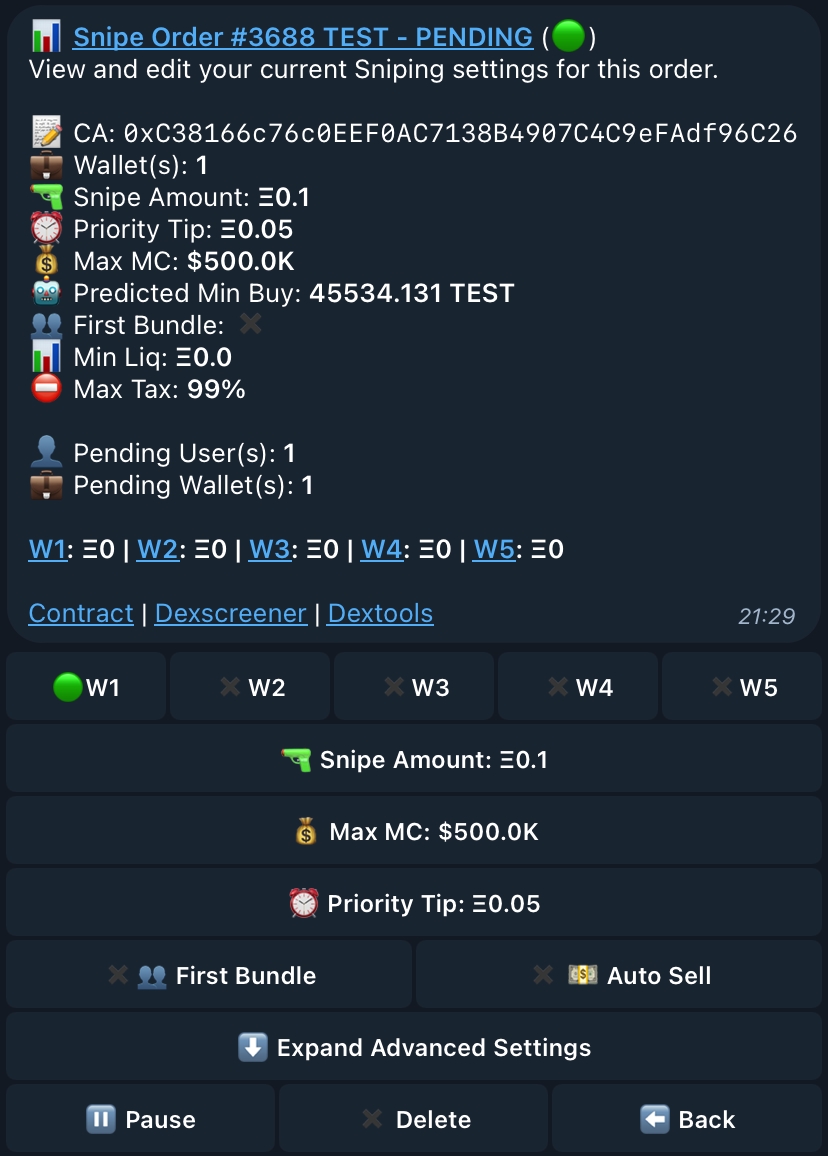
⚙️ Viewing your Snipe Settings
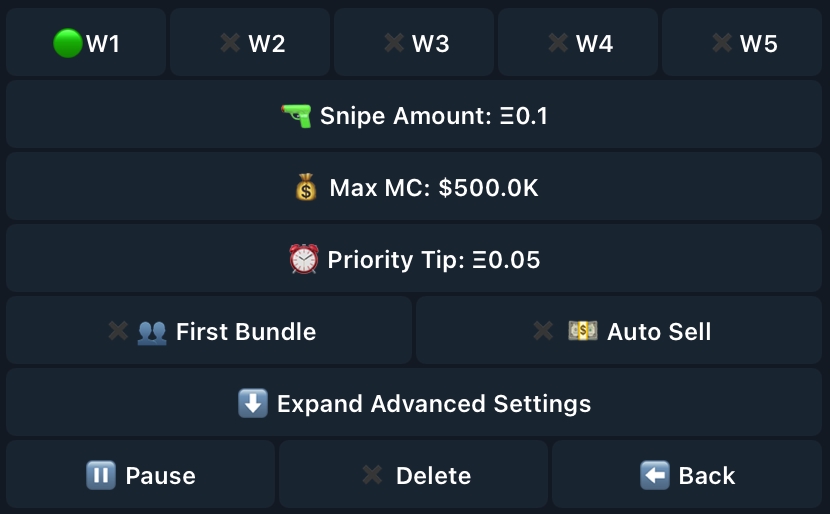
These buttons will assist you in changing the wallet(s) used for the snipe, the snipe amount, max market-cap, the priority tip you wish to use, toggling First Bundle and Auto-Sell as well as some special advanced settings. Looter will allow you to select multiple wallets to snipe from, which is a common tactic used in listing sniping.

The three buttons shown above will act as your status controls for this Snipe Order:
Pause will pause and draft the Snipe Order, and the bot will stop scanning. ⏸️ Delete will remove and cancel the Snipe Order, removing it as a Draft Order. ✖️ Back will send you to the Snipe Orders page where you can view the order as a draft. ⬅️
💼 Wallet Selection
Multi-Wallet sniping is supported! Sniping from one or more wallets can be executed by selecting more than one wallet as shown below. Wallet balances are also viewable from this page!
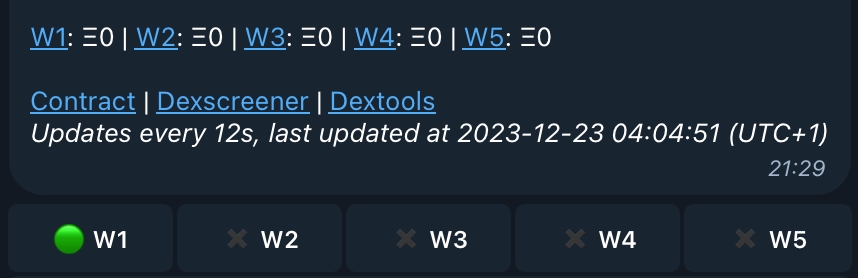
🔫 Changing your Snipe Amount


Selecting this button and responding to the bot will change the amount of Ethereum you are using to Snipe with. After providing your chosen amount, the settings page will update and reflect your selection.
💰 Changing your Max Market-Cap

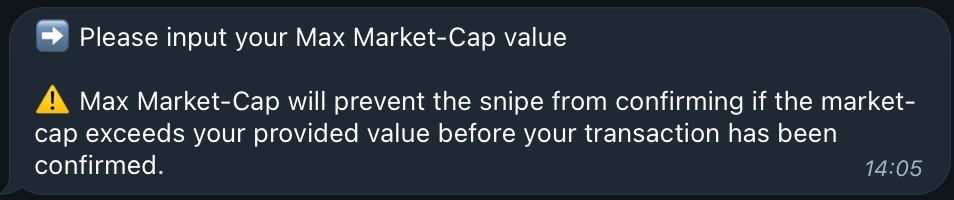
Selecting this button and responding to the bot will change the Max Market-Cap amount you are using to Snipe with. After providing your chosen amount, the settings page will update and reflect your new chosen Market-Cap value.
⏰ Changing your Priority Tip


Selecting this button and responding to the bot will change the Priority Tip amount you are using to Snipe with. After providing your chosen amount, the settings page will update and reflect your new chosen Priority Tip value.
🪙 Dynamic Tipping
Dynamic Tipping is a revolutionary feature to the market for sniping, only available exclusively with Looter, the bot with the best tech ;) ! Also known as Tip Saving, it works by calculating the total block's tip before the block is even mined and dynamically adjusts the tip you configured to achieve the best possible transaction placement among other snipers and other bots.
👥 Toggling First Bundle
Want to guarantee your transaction being in that golden first bundle when sniping? Select the button on the left! Sniping with First Bundle toggled will only push your transaction to the chain if you will place within the first bundle of snipe transactions. Determining this is up to the user and can be affected by the number of wallets across the board sniping the launch as well as the amount of tip used for the snipe!

💵 Toggling Auto-Sell
Auto-Sell does exactly what it says it does! Having this toggled will provide two new settings to be configured. No need to stare at the chart after sniping when you have Auto-Sell toggled as it will sell your desired token amount at your specified percent increase!
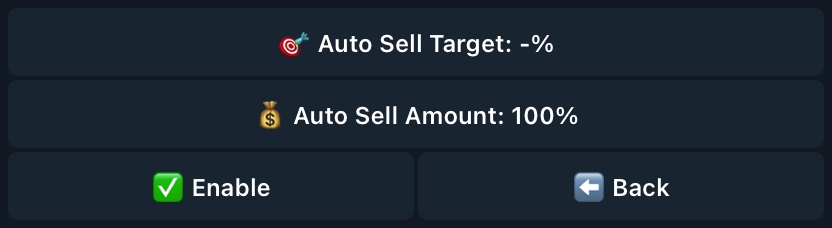
Configuring Auto-Sell sets up a Limit Sell order once the token you are trying to snipe has been launched with live liquidity. Configure to sell only a portion of your tokens (1%-100%) and choose the percent gain you are hoping to get for this launch (e.g. 200%, 400%). 💵
😎 Advanced Snipe Settings
Advanced Settings are additional safety precautions that will help keep you safe when sniping. These two settings are completely optional and act similarly to Max-MarketCap!

After expanding the Advanced Settings, you are greeted with two new configurations for your snipe orders! These two options are fail-safes, just like Max-MarketCap, and will revert the snipe if the launch goes against any of these parameters!
📊 Minimum Liquidity (ETH): Reverts the snipe if it is launched with lower liquidity than the provided value. ⛔️ Maximum Transaction Tax: Reverts the snipe if it is launched with a higher transaction tax than the provided value.
👀 Viewing your Open Snipe Orders

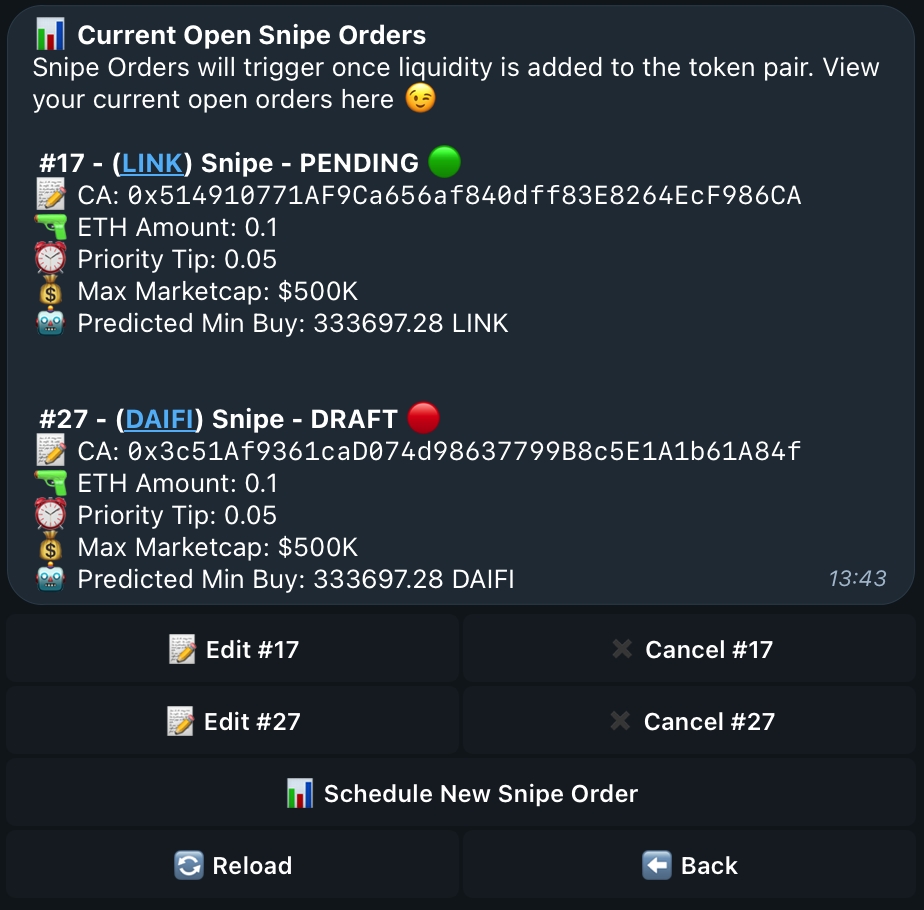
From here, you can view all your current queued snipe orders, as well as edit them, cancel them and schedule new orders. Each order will display its relevant information, such as the status, token name, contract address, snipe amount, priority tip, max market-cap and a simulated minimum purchase amount.
Last updated