💼Managing Wallets
Lets give you the rundown on managing your 5 wallets with Looter 💼
To bring this up, press the "View Wallets 💼 " button on the main page.

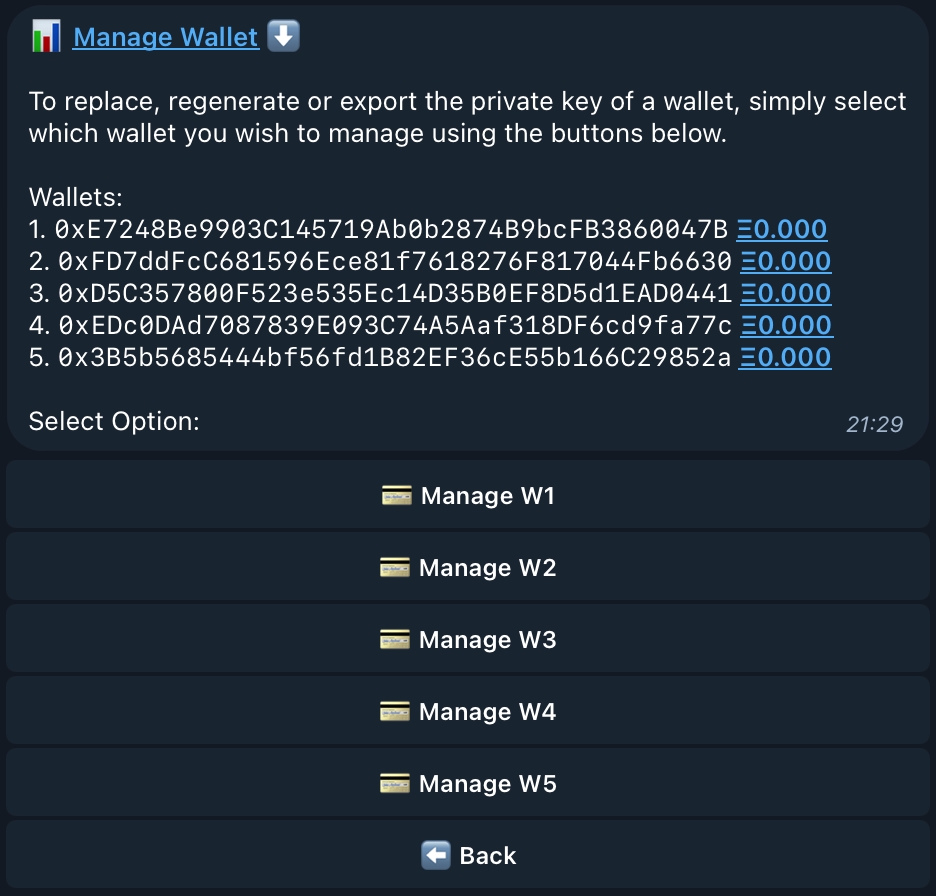
Here you can view your five different wallets, freshly generated when first launching Looter, along with their current Ethereum balance viewed on the right. Each address can be copied with simply one click on the address you wish to copy. 🖨
Each of the five buttons represent management of one wallet, where you can import, regenerate, export the wallet of your choice and transfer your Ethereum balance, all from within the bot. 😉

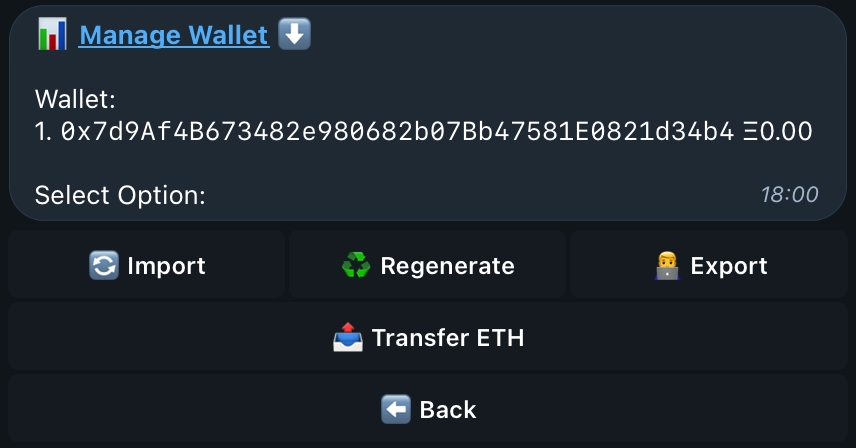
Wallet 1 has now been singled out and specific manage buttons become available, Import, Regenerate, Export, Transfer ETH.
Once a wallet has been imported or regenerated, the old wallet won't be accessible or retrievable. Make sure to export and note down private keys beforehand.
🔄 Importing a Wallet
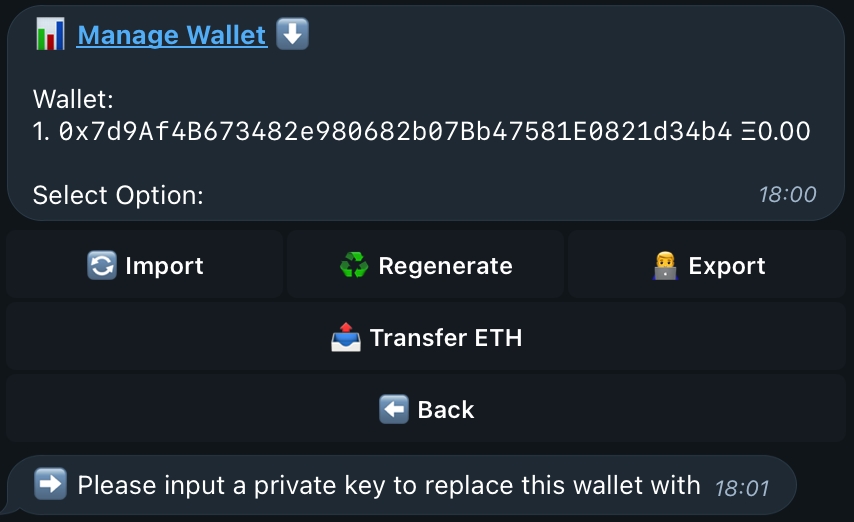
Pressing on Import, will return this message, allowing you to seamlessly reply to Looter with a private key of your own. This will import your wallet to the bot, replacing it with the wallet you had previously selected. It's as easy as that! Once you have replied with the private key, Looter will swap out the old wallet out for the one you supplied and you are then free to buy, sell and snipe using your own wallet! 😎
♻️ Regenerating a Wallet
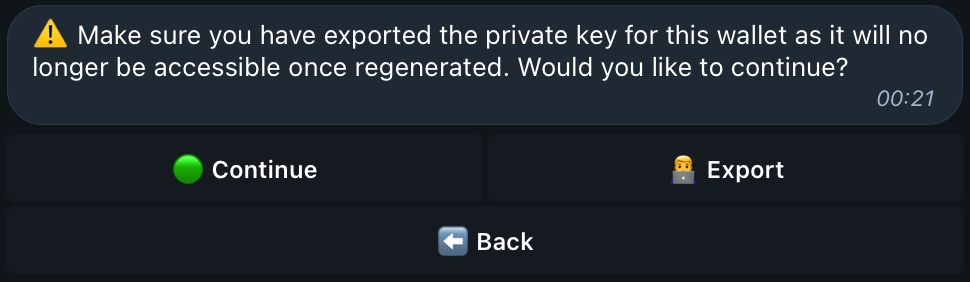
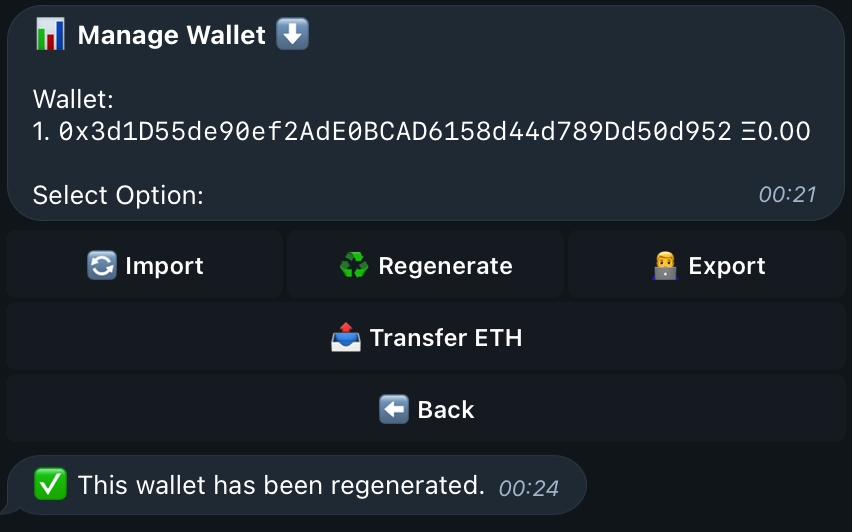
Pressing on Regenerate, will first return a small warning message. As shown and explained above, the previous wallet won't be retrievable once the wallet has been regenerated as it creates a completely fresh wallet for you to use and removes the old one. If you have exported the private key already or don't need it because you don't use the wallet, go ahead and press Regenerate and the process will complete! 😎
👨💻 Exporting a Wallet

Pressing on Export will return the private key for the wallet you have selected. This message will only stay for a few seconds so be quick to copy it!
📤 Transferring Ethereum
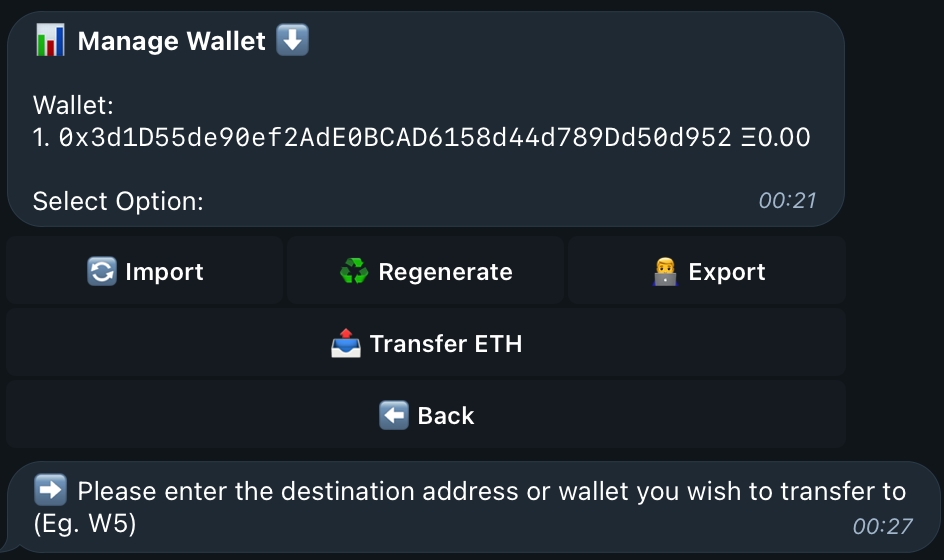
Pressing on Transfer ETH will will return this message, where you can supply an address or one of your imported wallets to transfer Ethereum. If you want to transfer between wallets in the bot, simply reply with "W2" for example, if you wish to send a transfer to Wallet 2 within the bot. After providing the address, provide the amount of Ethereum you wish to send and the transfer will execute!
Now you have mastered how to manage and use the wallets within Looter, lets put them to some use and learn how to buy and sell tokens, and snipe 😉
Last updated